How Much RAM Do You Really Need for Photoshop?
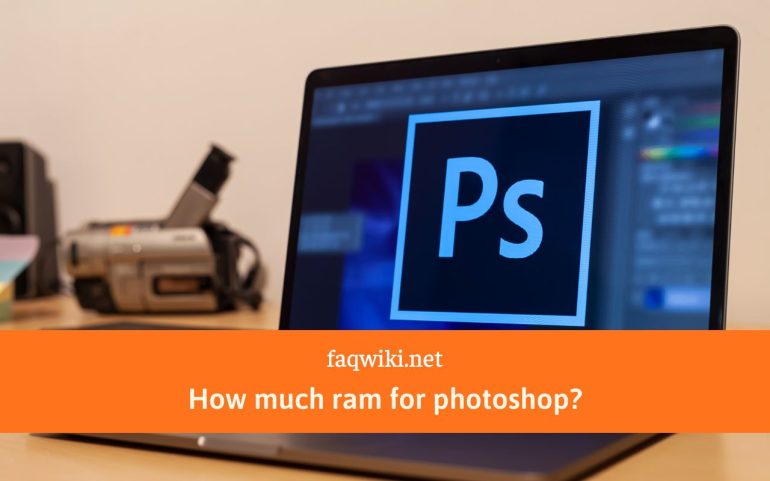
If you’re a designer, photographer, or digital artist, you know how important Adobe Photoshop is to your work. However, to make the most out of Photoshop, you need to have a computer with sufficient RAM to handle the software’s demands. In this article, we’ll help you determine how much RAM you need for Photoshop, based on your workflow and usage patterns.
RAM Basics: What is RAM and Why is it Important?
RAM (Random Access Memory) is a computer’s temporary storage that holds data that is actively in use by the system and applications. RAM is important for Photoshop because it allows the software to access and process data quickly, making the editing process more efficient.
RAM is not the same as hard drive storage, which is used to store files and programs permanently. RAM is used for temporary storage while you are actively using an application or program. When you close a program, the data stored in RAM is deleted.
System Requirements: What are the Minimum RAM Requirements for Photoshop?
Before we discuss the ideal RAM amount, let’s look at the minimum requirements for running Photoshop.
Photoshop Minimum RAM Requirements
Adobe recommends a minimum of 8GB of RAM for running Photoshop. However, this may not be sufficient for most designers and photographers who work with larger files or more complex projects.
Photoshop Recommended RAM Requirements
Adobe recommends at least 16GB of RAM for Photoshop to work smoothly. This amount of RAM is ideal for most users who work with large files and multiple layers.
However, if you work with very large files or complex projects, you may need even more RAM. The amount of RAM you need will depend on your specific workflow and usage patterns.
Determining the Ideal RAM Amount: Factors to Consider
While the recommended RAM amount is a good starting point, there are other factors to consider when determining the ideal RAM amount for your needs.
Photoshop Usage
Your usage patterns will determine how much RAM you need. If you work with small files and simple projects, 16GB of RAM may suffice. But if you work with large files, and multiple layers, and perform complex operations, you’ll need more RAM.
For example, if you work with large high-resolution photos, you’ll need more RAM to ensure that Photoshop can open and manipulate them efficiently. If you work with multiple layers or perform complex operations like image compositing, you’ll also need more RAM to keep the editing process smooth.
Operating System and Other Applications
The operating system and other applications running simultaneously can affect Photoshop’s performance. If you use other resource-intensive applications, you’ll need more RAM to ensure they can run smoothly together with Photoshop.
For example, if you run multiple applications simultaneously while using Photoshop, you may need more RAM to ensure that all the applications run smoothly without any performance issues. The amount of RAM you need will depend on the specific applications you use and how many you run simultaneously.
Future-Proofing
It’s important to consider future-proofing when determining the ideal RAM amount. As file sizes and complexity increase, you’ll need more RAM to handle them effectively.
For example, if you plan to work with larger files in the future, you may want to invest in more RAM now to ensure that you can handle those files efficiently. If you plan to use Photoshop for several years, it’s also a good idea to invest in more RAM than you currently need to ensure that your computer can handle future versions of the software.
RAM Upgrades: How to Upgrade Your Computer’s RAM for Photoshop
If you need more RAM to run Photoshop smoothly, you can upgrade your computer’s RAM. Here’s how:
Determine the Type and Speed of Your Computer’s RAM
Before you can upgrade your computer’s RAM, you need to determine the type and speed of your current RAM. You can do this by checking your computer’s manual or by using a system information tool. Once you know the type and speed of your current RAM, you can purchase additional RAM that is compatible with your computer. Make sure to purchase RAM from a reputable manufacturer and ensure that it is compatible with your computer’s motherboard.
Install the New RAM
To install the new RAM, you need to open your computer’s case and locate the RAM slots on the motherboard. Make sure to ground yourself by touching a metal surface before handling the RAM to prevent static electricity from damaging the components.
Insert the new RAM into the available slots and make sure that it is securely in place. Once the new RAM is installed, close the computer’s case and turn on the computer. The computer should recognize the new RAM automatically.
Conclusion
The ideal RAM amount for running Photoshop depends on your specific workflow and usage patterns. While Adobe recommends at least 16GB of RAM for running Photoshop, you may need more if you work with larger files or more complex projects.
Other factors to consider when determining the ideal RAM amount include the operating system and other applications running simultaneously, as well as future-proofing for upcoming projects.
If you need more RAM, you can upgrade your computer’s RAM by determining the type and speed of your current RAM and installing additional RAM that is compatible with your computer’s motherboard.
FAQs
What happens if I don’t have enough RAM for Photoshop?
If you don’t have enough RAM for Photoshop, the software will run slowly and may crash or freeze. You may also experience performance issues when running other resource-intensive applications simultaneously.
Can I use an external hard drive instead of RAM for Photoshop?
No, an external hard drive is not a substitute for RAM. While an external hard drive can provide additional storage space for your files, it cannot provide the temporary storage that RAM provides.
Can I add more RAM to my laptop?
It depends on the laptop model. Some laptops allow you to upgrade the RAM, while others have the RAM soldered onto the motherboard and cannot be upgraded. Check your laptop’s manual or manufacturer’s website to determine if the RAM can be upgraded.
What is the difference between RAM and VRAM?
RAM is a computer’s temporary storage that holds data that is actively in use by the system and applications. VRAM (Video Random Access Memory) is a type of RAM that is specifically designed for graphics processing. VRAM is used by the computer’s graphics card to store and process graphics-related data, such as textures and 3D models.
