The Ultimate Guide to Downloading Grand Theft Auto: Vice City for Various Platforms
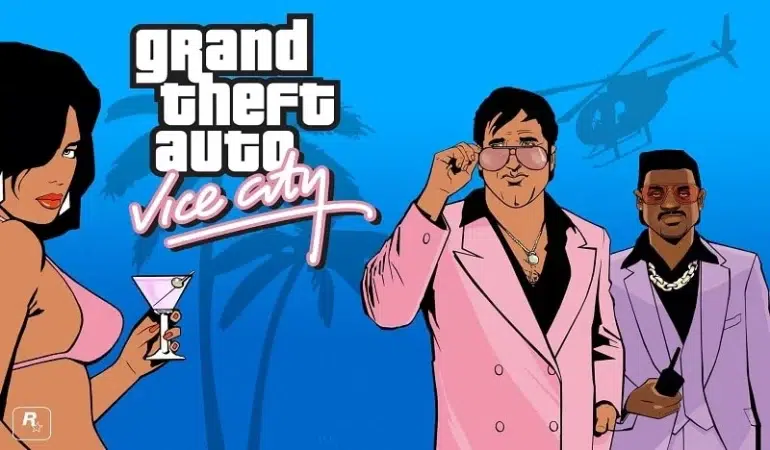
I. Introduction
Grand Theft Auto: Vice City, an iconic action-adventure video game, has captured the hearts of gamers around the world. This article aims to provide you with a comprehensive guide on how to download Grand Theft Auto: Vice City for different platforms, ensuring you can enjoy the game legally and hassle-free. Whether you’re a Windows user, macOS enthusiast, or prefer playing on your mobile device, we’ve got you covered.
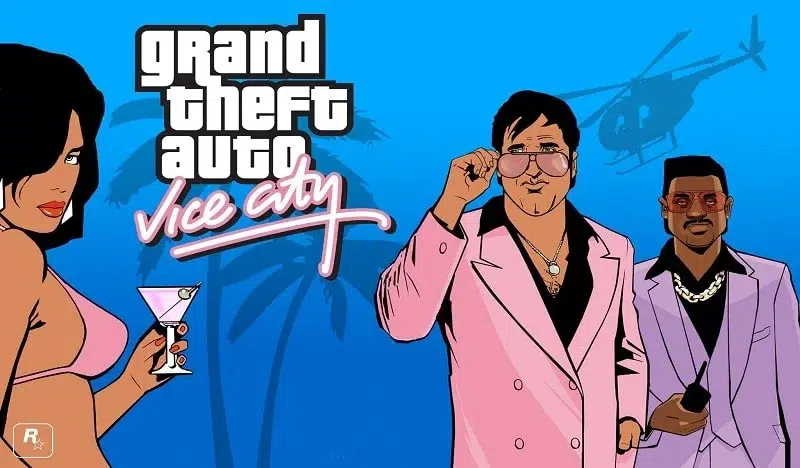
II. System Requirements
Before diving into the downloading process, it’s crucial to ensure your system meets the minimum requirements for a smooth gaming experience. For Windows users, the minimum specifications include a 1 GHz Intel Pentium III processor, 128 MB of RAM, and a DirectX 9.0-compatible sound card. If you want optimal performance, consider having a 2.4 GHz Intel Pentium IV processor, 256 MB of RAM, and a dedicated graphics card.
For macOS, the game is compatible with systems running OS X Snow Leopard 10.6.8 or higher. It’s recommended to have an Intel Core 2 Duo processor, 2 GB of RAM, and a graphics card with at least 256 MB of VRAM.
Mobile gamers can enjoy Vice City on iOS devices running iOS 8.0 or later, and Android devices running Android 4.0 Ice Cream Sandwich or newer. It’s important to have sufficient free storage space and a stable internet connection for the download process.
III. Downloading on Windows
A. Official Platforms for Downloading the Game
There are two official platforms for downloading Grand Theft Auto: Vice City on Windows: Steam and Rockstar Games Launcher. Both platforms offer a secure and convenient way to purchase and install the game.
B. Step-by-Step Guide for Downloading on Steam
- Creating a Steam Account: To download Vice City on Steam, you’ll need to create a Steam account. Visit the official Steam website, click on “Join Steam,” and follow the instructions to set up your account.
- Searching for Grand Theft Auto: Vice City: Once your account is set up, open the Steam client and log in. In the search bar, type “Grand Theft Auto: Vice City” and click on the game’s title when it appears in the search results.
- Purchasing and Installing the Game: On the game’s store page, click on the “Add to Cart” or “Buy” button. Follow the prompts to complete the purchase and choose the desired installation location. Once the game is purchased, it will start downloading automatically.
C. Step-by-Step Guide for Downloading on Rockstar Games Launcher
- Creating a Rockstar Games Launcher Account: To download Vice City through the Rockstar Games Launcher, visit the official Rockstar Games website and download the launcher. Install the launcher, and then create a new account by clicking on “Create Account” and following the on-screen instructions.
- Searching for Grand Theft Auto: Vice City: Launch the Rockstar Games Launcher and sign in with your newly created account. Use the search bar within the launcher to find “Grand Theft Auto: Vice City.”
- Purchasing and Installing the Game: On the game’s page, click on the “Buy Now” or “Add to Cart” button. Follow the steps to complete the purchase. Once the game is purchased, it will begin downloading and installing automatically.
IV. Downloading on macOS
A. Official Platforms for Downloading the Game
Similar to Windows, Grand Theft Auto: Vice City can be downloaded on macOS through two official platforms: Steam and Rockstar Games Launcher.
B. Step-by-Step Guide for Downloading on Steam
- Creating a Steam Account: If you don’t have a Steam account, visit the official Steam website, click on “Join Steam,” and follow the instructions to create an account.
- Searching for Grand Theft Auto: Vice City: Open the Steam client and log in with your account credentials. Use the search function at the top-right corner to search for “Grand Theft Auto: Vice City.”
- Purchasing and Installing the Game: On the game’s store page, click on “Add to Cart” or “Buy.” Complete the purchase process and choose the installation location. The game will start downloading and installing automatically.
C. Step-by-Step Guide for Downloading on Rockstar Games Launcher
- Creating a Rockstar Games Launcher Account: Go to the official Rockstar Games website and download the Rockstar Games Launcher. Install the launcher on your macOS device and then create a new account by clicking on “Create Account” and following the instructions.
- Searching for Grand Theft Auto: Vice City: Launch the Rockstar Games Launcher and sign in using your account details. Use the search feature within the launcher to find “Grand Theft Auto: Vice City.“
- Purchasing and Installing the Game: On the game’s page, click on the “Buy Now” or “Add to Cart” button. Complete the purchase process. The game will begin downloading and installing automatically.
V. Downloading on Mobile Devices
A. Platforms Available for Mobile Devices
Grand Theft Auto: Vice City is also available for mobile devices. You can download the game on iOS through the App Store and on Android via the Google Play Store.
B. Step-by-Step Guide for Downloading on iOS
- Opening the App Store: On your iOS device, locate and open the App Store. You can find it on your home screen or by using the search feature.
- Searching for Grand Theft Auto: Vice City: In the App Store, tap on the search icon and type “Grand Theft Auto: Vice City” in the search bar. Select the game from the search results.
- Downloading and Installing the Game: Tap the “Get” or “Install” button next to the game’s name. Authenticate the download if prompted and wait for the game to download and install on your device.
C. Step-by-Step Guide for Downloading on Android
- Opening the Google Play Store: Locate and open the Google Play Store on your Android device. You can usually find it in your app drawer or on your home screen.
- Searching for Grand Theft Auto: Vice City: Tap on the search bar at the top of the Play Store and type “Grand Theft Auto: Vice City.” Select the game from the search results.
- Downloading and Installing the Game: Tap the “Install” button on the game’s store page. Grant any necessary permissions and wait for the download and installation process to complete.
VI. Alternative Sources for Downloading
While official platforms provide the safest and most reliable method for downloading Grand Theft Auto: Vice City, some users may be tempted to explore alternative sources. It’s essential to be cautious when considering third-party websites or torrent platforms, as they often pose significant risks.
A. Third-Party Websites
Third-party websites claiming to offer free downloads of Vice City may be enticing, but they often come with numerous risks. These sites may host modified or pirated versions of the game, exposing your device to malware, viruses, and other security threats. Furthermore, downloading games from unauthorized sources violates copyright laws and can lead to legal consequences.
B. Torrent Websites
Torrent websites are popular for sharing files, including games. However, downloading Vice City from torrent sites is not recommended. Aside from the legal implications, torrent files may contain malware, and the authenticity and integrity of the game files cannot be guaranteed. It’s always safer to obtain the game from official platforms.
VII. Troubleshooting and FAQs
A. Common Download and Installation Issues
- Error Messages and Their Solutions:
- “Insufficient disk space”: Ensure you have enough free storage space for the game.
- “Download/Installation failed”: Check your internet connection and try again. If the issue persists, contact customer support for the respective platform.
B. Frequently Asked Questions
- Can I transfer my progress across platforms? Unfortunately, progress transfer across different platforms is generally not supported for Grand Theft Auto: Vice City. Each platform’s version of the game is typically treated as a separate entity.
- How can I update the game to the latest version? Updates for Grand Theft Auto: Vice City are typically provided through the respective platform’s update system. Ensure your device is connected to the internet, and the platform’s automatic update feature is enabled to receive the latest updates.
- What should I do if I encounter performance issues? If you experience performance issues while playing Vice City, try adjusting the game’s graphics settings to a lower level. Ensure your device meets the minimum system requirements, close any unnecessary background applications, and consider updating your device’s drivers for optimal performance.
VIII. Conclusion
In conclusion, downloading Grand Theft Auto: Vice City for various platforms is an exciting endeavor that allows you to immerse yourself in the nostalgic world of this beloved game. By following the step-by-step guides provided for Windows, macOS, and mobile devices, you can enjoy Vice City legally and safely. Remember to support developers by purchasing the game through official platforms, and always prioritize your online security.
IX. Appendix: List of Official Platforms and Stores
To download Grand Theft Auto: Vice City legally, consider the following official platforms and stores:
