Why Does My Spotify Keep Pausing?
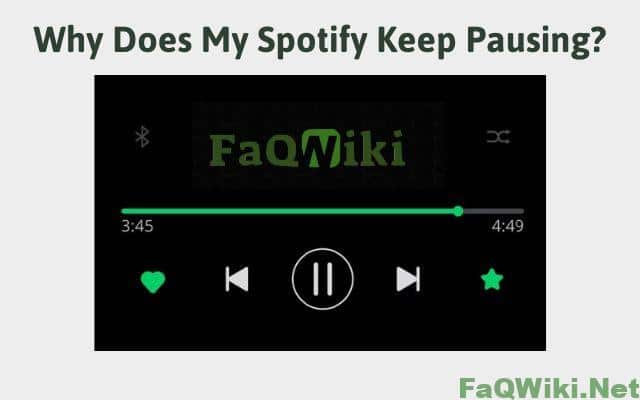
Introduction
Spotify is one of the most popular streaming platforms for music lovers worldwide. With a vast library of songs and podcasts, it offers a seamless and enjoyable listening experience. However, users may encounter the frustrating issue of Spotify pausing unexpectedly. This problem can occur on various devices, including smartphones, tablets, and desktops, and can interrupt the listening experience, causing annoyance and inconvenience. Therefore, it’s crucial to identify the potential causes of this issue and find ways to resolve it promptly. In this article, we’ll explore some common reasons why Spotify keeps pausing and provide solutions to fix them.
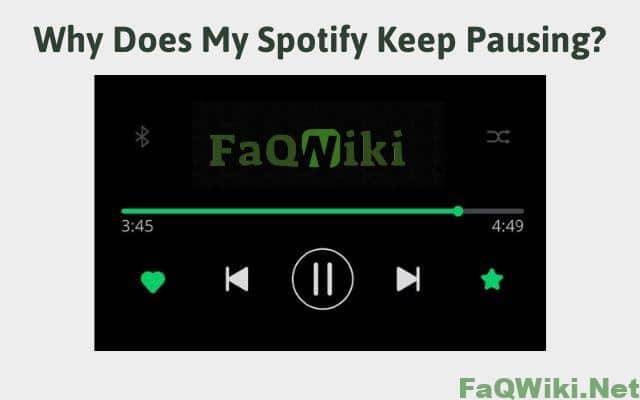
Common Reasons Why Spotify Keeps Pausing
- Insufficient internet connection: A weak Wi-Fi or mobile data signal can cause Spotify to pause. When the connection is unstable, the app may struggle to stream music or podcasts, resulting in pauses and buffering.
- Background app interference: Other apps running in the background can interfere with Spotify and cause it to pause. Some apps may consume a significant amount of resources, such as memory or CPU, which can impact Spotify’s performance.
- Device compatibility issues: Outdated devices or incompatible operating systems can cause Spotify to pause. If the device or operating system cannot handle the app’s requirements, it may struggle to run smoothly, resulting in pauses or crashes.
- Cache and data overload: Accumulated cache and data can overload the app and cause it to pause. As the app stores more data, it may become slower and less responsive, leading to pauses and interruptions.
- Faulty updates: Faulty updates can introduce bugs that cause Spotify to pause. If the app update has not been properly tested or contains errors, it may cause issues with the app’s performance and lead to pauses or crashes.
How to Fix Spotify Pausing Issues?
Solution 1: Check Internet Connection
The first step in resolving Spotify pausing issues is to check the strength of the Wi-Fi or mobile data signal. Here’s how to do it:
- On a smartphone or tablet: Swipe down from the top of the screen to access the notification panel. Look for the Wi-Fi or mobile data icon and check the signal strength. If the signal is weak or non-existent, try moving closer to the router or switch to a different network.
- On a computer: Look for the Wi-Fi or Ethernet icon on the taskbar and check the signal strength. If the signal is weak or non-existent, try resetting the router or switching to a different network.
If the internet connection is still unstable, here are some tips to improve it:
- Reset the router: Unplug the router, wait for 30 seconds, and plug it back in. This can help to clear any network congestion and improve the connection.
- Switch to a different network: If the Wi-Fi signal is weak, try switching to a different network, such as mobile data or a different Wi-Fi network.
- Troubleshoot connection issues on specific devices: If the issue is specific to a particular device, try resetting the network settings or updating the device’s firmware.
By improving the internet connection, you can minimize the chances of Spotify pausing unexpectedly.
Solution 2: Close Background Apps
Another common reason why Spotify keeps pausing is due to background app interference. Here’s how to close background apps on iOS and Android devices:
- iOS: Double-tap the home button to see the app switcher. Swipe up on each app to close it.
- Android: Tap the recent apps button (usually a square icon) to see the list of open apps. Swipe left or right to close each app.
In addition to closing background apps, you can also disable background app refresh on iOS devices to reduce interference. Here’s how to do it:
- Go to Settings > General > Background App Refresh.
- Toggle off the switch for the apps that you don’t need to run in the background.
For Android devices, here are some tips to reduce the number of apps running in the background:
- Go to Settings > Battery > Battery usage.
- Look for apps that consume a lot of battery power and disable their background activity or uninstall them if they’re not necessary.
By closing or reducing the number of background apps, you can free up resources and minimize interference with Spotify.
Solution 3: Update Device and Operating System
Outdated devices or incompatible operating systems can cause Spotify to pause unexpectedly. Here’s how to check for and install device and operating system updates on iOS and Android devices:
- iOS: Go to Settings > General > Software Update. If an update is available, tap Download and Install.
- Android: Go to Settings > System > Software update. If an update is available, tap Download and Install.
Updating to the latest version can resolve compatibility issues and improve device performance, which can also help to minimize Spotify pausing issues.
Solution 4: Clear Spotify Cache and Data
Accumulated cache and data can overload the Spotify app and cause it to pause unexpectedly. Here’s how to clear cache and data on iOS and Android devices:
- iOS: Go to Settings > General > iPhone Storage > Spotify. Tap “Offload App” to remove the app but keep its data. Alternatively, tap “Delete App” to remove both the app and its data. To clear the cache, delete and reinstall the app.
- Android: Go to Settings > Apps > Spotify > Storage. Tap “Clear Cache” to remove temporary files or “Clear Data” to delete all app data, including downloaded songs and playlists.
You can also sign out and sign back into Spotify to refresh the app. Here’s how:
- Go to Your Library > Settings (gear icon).
- Scroll down to the bottom and tap “Log Out.”
- Log back in with your username and password.
Clearing cache and data can improve app performance and free up storage space, which can also help to minimize Spotify pausing issues.
Solution 5: Reinstall Spotify
If none of the previous solutions have resolved the Spotify pausing issue, reinstalling the app may help. Here’s how to uninstall and reinstall Spotify on iOS and Android devices:
- iOS: Tap and hold the Spotify app icon until it jiggles, then tap the “X” button to delete the app. Go to the App Store, search for Spotify, and download and install the app.
- Android: Go to Settings > Apps > Spotify > Uninstall. Go to the Google Play Store, search for Spotify, and download and install the app.
To ensure a clean reinstall and avoid restoring old settings or cache, follow these additional steps:
- iOS: After deleting the app, restart your device before downloading and installing the app again.
- Android: Clear the cache and data for the Google Play Store before downloading and installing the app again.
Reinstalling Spotify can fix persistent issues that other solutions may not resolve.
Conclusion
Spotify is a popular music streaming platform, but users may experience issues with the app pausing unexpectedly. The common reasons for this issue include insufficient internet connection, background app interference, device compatibility issues, cache and data overload, and faulty updates.
Identifying and resolving the issue is crucial to enhance the user experience. The solutions provided in this article include checking internet connection, closing background apps, updating device and operating system, clearing Spotify cache and data, and reinstalling the app. By following these solutions, users can troubleshoot the issue and enjoy uninterrupted music streaming.
In summary, if you are experiencing Spotify pausing issues, try the following solutions:
- Check internet connection.
- Close background apps.
- Update device and operating system.
- Clear Spotify cache and data.
- Reinstall the app.
- By implementing these solutions, you can resolve the issue and enjoy uninterrupted music streaming on Spotify.
FAQs
Can an outdated device cause Spotify to pause?
Yes, an outdated device or an incompatible operating system can cause issues with app performance, including Spotify pausing unexpectedly.
Can low battery affect Spotify performance?
Yes, a low battery can affect app performance, including causing Spotify to pause. It’s recommended to keep your device charged while using Spotify.
Can using a VPN cause Spotify to pause?
Yes, using a VPN can sometimes cause issues with app performance, including Spotify pausing unexpectedly. Try disabling your VPN or switching to a different network to troubleshoot the issue.
Will clearing cache and data delete my downloaded songs?
No, clearing cache and data will not delete your downloaded songs. However, it will remove temporary files and data that may be causing issues with app performance.
Why does Spotify keep pausing after the latest update?
Sometimes, faulty updates can introduce bugs that cause issues with app performance, including Spotify pausing unexpectedly. Try updating your device and reinstalling Spotify to resolve the issue.
Can reinstalling Spotify delete my playlists?
No, reinstalling Spotify will not delete your playlists. Your playlists are associated with your account and will be available after reinstalling the app.
Can I use a third-party app to fix Spotify pausing issues?
It’s not recommended to use third-party apps to fix Spotify pausing issues. Instead, try the solutions provided in this article, such as checking internet connection, closing background apps, updating device and operating system, clearing Spotify cache and data, or reinstalling the app.
